- Automobiles & Motorcycles
- Beauty & Personal Care
- Business Services
- Chemicals
- Construction & Real Estate
- Consumer Electronics
- Electrical Equipment & Supplies
- Electronic Components & Supplies
- Energy
- Environment
- Excess Inventory
- Fashion Accessories
- Food & Beverage
- Furniture
- Gifts & Crafts
- Hardware
- Health & Medical
- Home & Garden
- Home Appliances
- Lights & Lighting
- Luggage, Bags & Cases
- Machinery
- Measurement & Analysis Instruments
- Mechanical Parts & Fabrication Services
- Minerals & Metallurgy
- Office & School Supplies
- Packaging & Printing
- Rubber & Plastics
- Security & Protection
- Service Equipment
- Shoes & Accessories
- Sports & Entertainment
- Telecommunications
- Textiles & Leather Products
- Timepieces, Jewelry, Eyewear
- Tools
- Toys & Hobbies
- Transportation
What is the purpose of the RFID module?
What is the Purpose of the RFID Module?
The RFID (Radio Frequency Identification) module serves as a vital technology across various industries, providing a systematic approach to tracking and managing assets. Its main purpose is to facilitate automatic identification of objects, enabling quick data collection and enhancing operational efficiency. RFID technology allows for the scanning of items without requiring direct line-of-sight, making it an ideal solution for applications ranging from inventory management to access control systems. This capability transforms mundane processes, such as checkout in supermarkets, into automated, seamless experiences.
Understanding RFID Technology
RFID technology comprises mainly two components: the RFID tag and the RFID reader. The tag is an electronic device attached to the object that needs identification, while the reader generates radio waves to detect and interact with the tag. This interaction involves the reader producing an electromagnetic field that powers the tag, allowing it to transmit stored data back to the reader. This data transfer occurs rapidly, showcasing RFID technology's ability to streamline operations.
Working Mechanism of RFID Modules
RFID modules operate through the communication between RFID tags and readers. When a tag comes within range, it captures the electromagnetic energy emitted by the reader, powering its internal circuitry. The tag then transmits its unique identifier back to the reader as a radio signal. The reader collects this information and sends it to a connected computer or microcontroller for processing, allowing for immediate updates to inventory systems or access records.
Key Elements of RFID Modules
- The RFID tag: Generally consisting of a microchip and an antenna, this essential component stores information about the item.
- The RFID reader: This device emits radio waves to communicate with tags and contains the software required to process the received data.
Real-World Applications of RFID Modules
RFID technology adapts to a variety of sectors, making it highly versatile. Here are some common applications:
- Inventory Management: Retailers often use RFID tags to keep track of stock levels, minimizing human error and improving inventory accuracy.
- Access Control: RFID modules facilitate secure entry systems in corporate environments, controlling who can access certain buildings or areas.
- Supply Chain Tracking: Businesses integrate RFID to monitor logistics, ensuring they have real-time information on their shipments and reducing loss.
- Healthcare Applications: RFID enables hospitals to track medical equipment and manage patient information efficiently.
- Library Management: Libraries use RFID tags on books for quick check-outs and returns, improving service speed for patrons.
For individuals or organizations seeking advanced RFID solutions, RoyalRay can provide innovative products tailored for various applications.
For a more in-depth look into RFID modules and their functionalities, please refer to our site for more details on current technologies and how they can benefit your operations.
Next
None
If you are interested in sending in a Guest Blogger Submission,welcome to write for us!
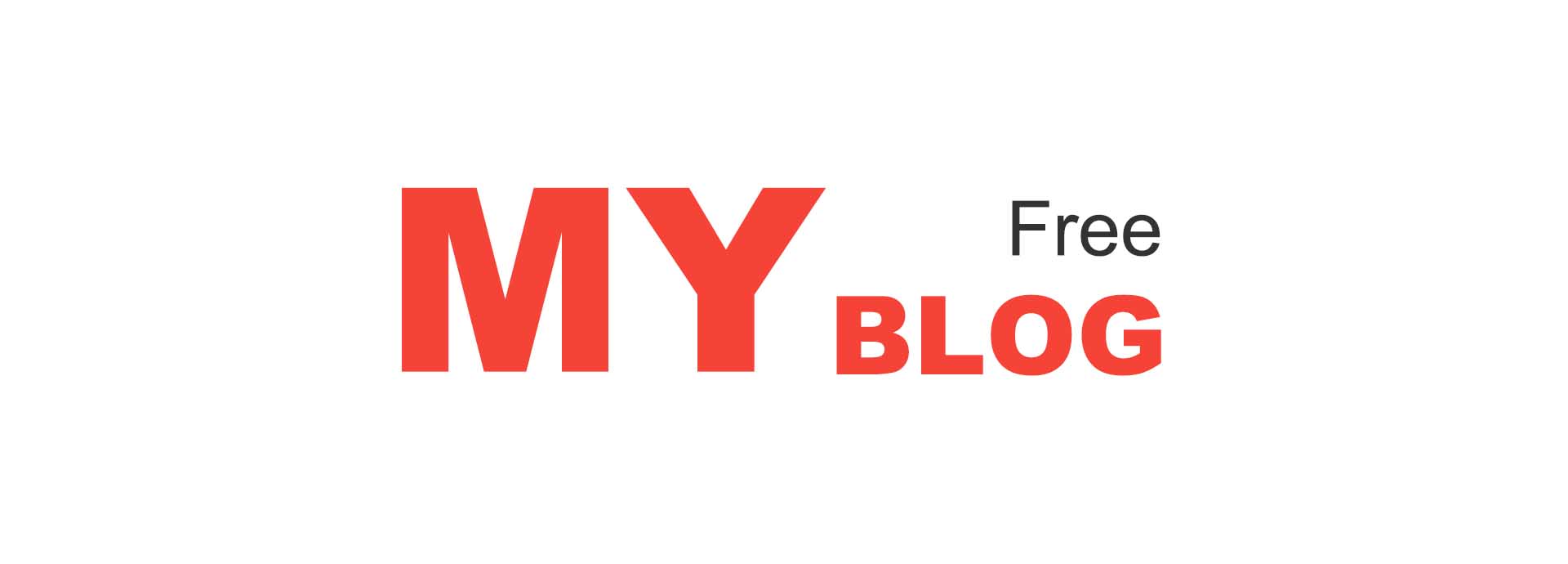



Comments
0