- Automobiles & Motorcycles
- Beauty & Personal Care
- Business Services
- Chemicals
- Construction & Real Estate
- Consumer Electronics
- Electrical Equipment & Supplies
- Electronic Components & Supplies
- Energy
- Environment
- Excess Inventory
- Fashion Accessories
- Food & Beverage
- Furniture
- Gifts & Crafts
- Hardware
- Health & Medical
- Home & Garden
- Home Appliances
- Lights & Lighting
- Luggage, Bags & Cases
- Machinery
- Measurement & Analysis Instruments
- Mechanical Parts & Fabrication Services
- Minerals & Metallurgy
- Office & School Supplies
- Packaging & Printing
- Rubber & Plastics
- Security & Protection
- Service Equipment
- Shoes & Accessories
- Sports & Entertainment
- Telecommunications
- Textiles & Leather Products
- Timepieces, Jewelry, Eyewear
- Tools
- Toys & Hobbies
- Transportation
How to Make the Most out of Your LTE Router
How to Make the Most out of Your LTE Router
How to Make the Most out of Your LTE Router
Click here to get more.
Slow Speeds on your LTE router connection aren't fun. The coverage of your router's signal really matters, especially when your devices are in a dead zone where signals can hardly reach.
But if your router's just around the corner, maybe it's not its fault. Poor LTE signal strength might be the culprit.
So, how do you fix that? Here are some tips that'll help you improve LTE signal strength and tweak bad network performance.
1. Make sure you're in an LTE area. This sounds like a no-brainer, but some people haven't checked if their LTE routers are in the range of an LTE tower network before they call tech support.
2. Try moving it around the house. The 'Signal Strength' LED on the front panel of the router indicates the signal strength the router is receiving from the mobile internet. The more LEDs lit, the better the signal strength. Imagine how you walk around with your looking for the most bars. You should try your LTE router in different areas and check LTE bars to make sure you are getting the best signal.
Note: To ensure better network performance, we strongly recommend that the router should be positioned where at least two LED bars light on the front panel.
3. Don't put your router anywhere surrounded by concrete, behind metal, or even near fish tanks (water actually absorbs Wi-Fi signals). These tend to block some of the signals that your router is trying to receive.
4. Avoid interference. Keep your LTE router away from things like microwaves, TVs, or anything with its own conflicting signal.
If you want to know more about signal strength'such as signal quality or the level of interference'here are a few parameters that'll help you be aware of your current network status.
First off, you can go to advanced -> Status to find the parameters.
3G network:
RSRI - Received Signal Strength Indicator
RSRI= Total power including signal, noise, and interference across the whole bandwidth
The power in the Received Signal Strength Indicator (RSSI) consists of not only signal power (i.e., desired signal power) but also interference from other cells and any internal/external noise.
The chart below shows the relation between the value of RSSI and signal strength.
RRSSI
Signal strength
Description
>= -89 dBm
Excellent (100%)
Strong signal with maximum data speeds
-89 dBm to -97 dBm
Good (75%)
Strong signal with good data speeds
-97 dBm to -109 dBm
Fair to poor (25%-50%)
Sometimes the connection is unstable. When this value gets close to -109, performance will drop drastically
<= -109 dBm
No signal (0%)
Disconnection
4G network:
RSRP - Reference Signals Received Power
RSRP=Linear Average Power of Reference Signal
Reference Signal Received Power (RSRP) gives you an idea of the power of the LTE Reference Signals spread over the full bandwidth. It's not, however, a clear indication of how good the signal quality is.
The chart below shows the relation between the value of RSRP and signal strength.
RSRP
Signal strength
Description
>= -80 dBm
Excellent (100%)
Strong signal with maximum data speeds
-80 dBm to -90 dBm
Good (75%)
Strong signal with good data speeds
-90 dBm to -100 dBm
Fair to poor (25%-50%)
Sometimes the connection is unstable. When this value gets close to -100, performance will drop drastically
<= -100 dBm
No signal (0%)
Disconnection
RSRQ ' Reference Signal Received Quality
RSRQ = (N * RSRP) / RSSI
Reference Signal Received Quality (RSRQ) represents the quality of the received reference signal. The RSRQ measurement provides additional information when RSRP is insufficient for cell reselection (i.e., the procedure of finding the best signal connection).
The chart below shows the relation between the value of RSRQ and signal strength.
RSRQ
Signal strength
Description
>= -10 dB
Excellent (100%)
Strong signal with maximum data speeds
-10 dB to -15 dB
Good (75%)
Strong signal with good data speeds
-15 dB to -20dB
jija Product Page
Further reading:How efficient is r4850g2?
What are the Different Types of Self-Supporting Towers and Their Structural Characteristics?
Types of Liebert UPS Systems: Comparison and Selection Guide
Is SMS verification code secure?
Fair to poor (25%-50%)
4 Tips to Select an Effective Server Room Cooling Solution
Ftta Fiber Optic Cable 5.0mm Patch Cord with IP67 ...
Single-Mode SC APC Fiber Field Assembly Fast Connector
Sometimes the connection is unstable. When this value gets close to -100, performance will drop drastically
<= -20 dB
No signal (0%)
Disconnection
SNR - Signal to Noise Ratio
If you want to get a more absolute calculation for signal quality, the Signal to Noise Ratio SNR would be more accurate.
The chart below shows the relations between the value of SNR and signal strength.
SNR
Signal strength
Description
>=13dB
Excellent (100%)
Strong signal with maximum data speeds
4.5 dB - 13 dB
Good (75%)
Strong signal with good data speeds
-3dB - 4.5 dB
Fair to poor (25%-50%)
Sometimes the connection is unstable. When this value gets close to -100, performance will drop drastically
-20dB - -3dB
No signal (0%)
Disconnection
Boost Your Wi-Fi and Stream Smoother, Not Slower With ...
Few things are more frustrating than slow Wi-Fi. It's a massive headache if you work from home, are trying to install smart home gadgets or just want to unwind with some Netflix at the end of the day. So what can you do if your Wi-Fi always seems to be unstable, regardless of what internet service provider you have or how many devices are connected?
There's a simple way to optimize your Wi-Fi network that only takes a few minutes. There are a lot of factors that determine internet speeds, and while there are a few tricks or guidelines you can follow to improve the overall wireless speeds and coverage in your home, one of the most crucial factors is the location of your router. And the best place is not always where the technician sets it up.
So whether you're hosting a viewing party or watching The Eras Tour (Taylor's Version) on a loop, keep reading to learn about the best place in your home for your router and other tricks for faster Wi-Fi. You can also check out our picks for the best Wi-Fi 6 routers, the best mesh routers and the best Wi-Fi extenders. (If you have a mesh router, check out our guide for where and how to set that up correctly, too.)
Locating local internet providers
Read more: T-Mobile Home Internet Review
Choose the right router for your space
First things first: It all starts with choosing the right router or other equipment. Not all routers are the same and the size and layout of your home will determine what type of wireless network you need.
Locating local internet providers
For most apartments and smaller homes (under 1,500 square feet), a single wireless access point should suffice. That said, if your router is several years old, you may want to consider upgrading to a newer model with support for 802.11ax, or Wi-Fi 6. That's the latest generation of Wi-Fi technology, and it'll give you the fastest wireless speeds possible and the best overall coverage.
For bigger, multilevel homes, it's worth considering making the upgrade to a mesh network to offer consistent coverage throughout the entire house. Once the main access point is installed, if you find a far corner of your home doesn't have solid wireless coverage, just add another node to that area. Problem solved.
To learn more, check out our list of the best mesh routers of the year (our top pick is the TP-Link Deco W). If you need some additional guidance, consult our router buying guide.
Just remember: Regardless of whether you have a single access point or a mesh network, where you place the primary access point still matters.
OK, so what's the best place to put your router?
Check out all of the different routers available to you: Wi-Fi routers, mesh networks and more.
When you first move into a new home or apartment, the modem is usually installed along the wall in one of the far reaches of the house. This is simply because that is where the line comes into the house and the technician's job is to set up the connection -- not optimize your network. That part is on you.
It's tempting to just leave everything where the technician set it up. But it's unlikely that this is an optimal location to have your router.
Choose a central location
Routers send the signal out in all directions, so if it's left in the corner of your home, a significant percentage of your wireless coverage is being sent outside your home. That's why your best bet is to move the router to a central location to optimize the signal.
Installing a router across the house from the modem may prove troublesome. It may require manually running an especially long Ethernet cable under the floor or along the bottom of your walls or enlisting the help of power line network adapters, which use your home's electrical wiring to pass an internet signal from point to point. But the improved wireless coverage will be worth it.
Raise the router
Routers tend to spread their strongest signals downward, so it's best to mount the router as high as possible to maximize coverage. Try placing it high on a bookshelf or mounting it on the wall in an inconspicuous place.
Search online, and you'll find lots of custom wall mounts built for specific routers, like this stick-up mount for the Eero Pro 6 mesh router. If you're struggling to find a good, elevated spot, something like that could be a great solution.
Avoid other electronics
Try to pick a location that's away from other electronics and large metal objects. The more walls, large obstructions and electronics near your router, the higher the chances are that something will interfere with the signal.
One type of electronic device to especially avoid is the microwave, which emits a strong signal in the 2.4GHz band, the same wireless band your router operates in. You'll also want to be careful not to stick your router behind a large TV, which can cause electronic interference while also physically blocking or disrupting the signal.
Along with electronics, keep an eye out for bulky furniture that might be limiting the signal's reach. Wi-Fi doesn't travel well through water, for instance, so if you have an aquarium in your home, try to avoid situations where it'll be in between your router and the device that needs to connect.
Those weird antennas do actually matter
Some routers have no antennas at all, but some have up to eight. These antennas help direct the signal. If there are two or more antennas on your router, don't position them all in the same direction.
Instead, make them perpendicular to one another -- position one horizontally and the other vertically. Or slightly change the position of all the antennas to cover a wide range of angles. You might have to experiment a bit to find the most effective configuration.
The signal from each of those antennas will come out like a wave traveling in all directions, and that wave will be perpendicular to the antenna itself, so a vertical antenna is going to be more helpful in single story homes, while a horizontal or angled antenna is going to put out a signal that travels upward, which might be more useful in a multistory home.
Wi-Fi mapping software like NetSpot can help you visualize the strength of your network, making it easier to address the weak spots.
Map your signal
In worst-case scenario situations, it may prove useful to map out the signal in your home to see where there might be gaps or problems areas in your coverage. Several years ago, we used NetSpot software to map out the signal strength throughout the CNET Smart Home -- in the end, we got a great look at the weak spots in our Wi-Fi network, which helped us shore things up by moving our hardware to more optimal locations.
If you're considering upgrading your router, be sure to check out CNET's picks for best routers. For homes with children, make sure to explore the parental controls of your router, too.
Want more information on Industrial 4g Router? Feel free to contact us.
The Best Places to Buy China Fiber optic splice enclosures Exporter Online and In-Store
Everything You Need To Know To Find The Best eltek flatpack2 voltage adjustment
Exploring the Huawei Mini SC Connector Benefits
Top Custom Fiber Optic Power Loss Testers Exporters
Exploring 400G SR4: Trends and Insights 2024
Adss Cable Exports from China
Fiber Protection Sleeve | 60mm | 45mm | 40mm Supplier
Related Articles
If you are interested in sending in a Guest Blogger Submission,welcome to write for us!
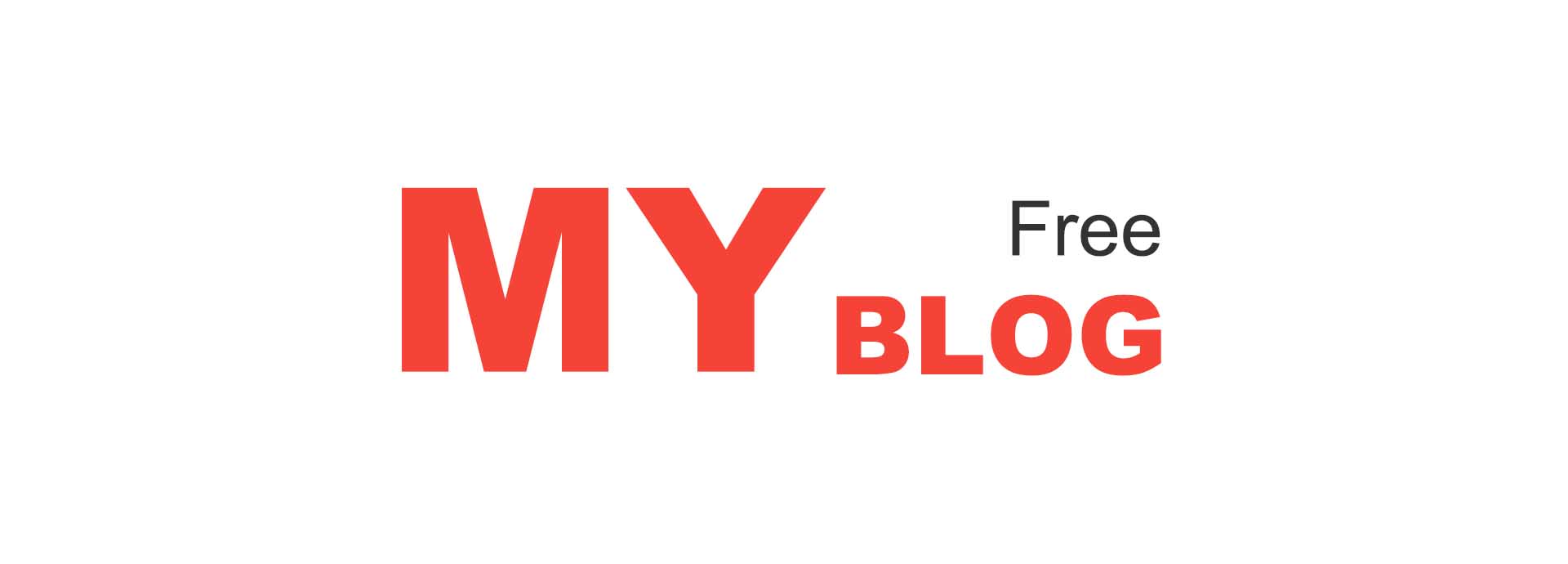











Comments
0